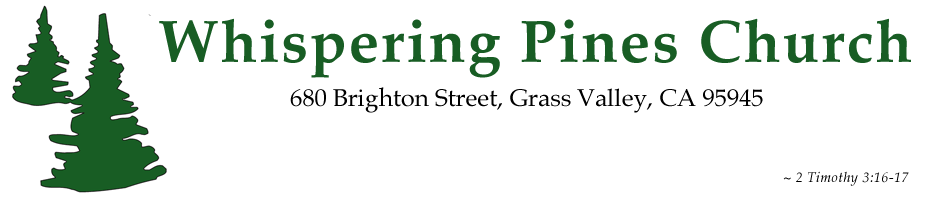1
-
Walk through the Bible - Read through in one year
Walk through the Bible - Read through in one year
Starts: 9:00 am
Ends: June 1, 2025 - 10:00 am
Location: Whispering Pines Church, 680 Brighton St, Grass Valley, CA 95945, USA
Description: Join us every Sunday morning before church service as someone reads through the Bible while you follow along.
•
|
2
-
Brown Bag Bible Study
Brown Bag Bible Study
Starts: 12:00 pm
Ends: June 2, 2025 - 2:00 pm
Location: Whispering Pines Church, 680 Brighton St, Grass Valley, CA 95945, USA
•
|
3
-
Voice of the Martyrs, Persecuted Church
Voice of the Martyrs, Persecuted Church
Starts: 6:30 pm
Ends: June 3, 2025 - 8:30 pm
Location: Whispering Pines Church, 680 Brighton St, Grass Valley, CA 95945, USA
Description: Video study of the persecution in the world.
•
|
4
|
5
-
Women's Bible Study
Women's Bible Study
Starts: 10:30 am
Ends: June 5, 2025 - 12:00 pm
Location: Whispering Pines Church, 680 Brighton St, Grass Valley, CA 95945, USA
Description: Join us in the sanctuary for our study in Philippians.
-
Men's Bible Study
Men's Bible Study
Starts: 7:00 pm
Ends: June 5, 2025 - 8:30 pm
Location: Whispering Pines Church, 680 Brighton St, Grass Valley, CA 95945, USA
-
Women's Bible Study
Women's Bible Study
Starts: 7:00 pm
Ends: June 5, 2025 - 8:30 pm
Location: Whispering Pines Church, 680 Brighton St, Grass Valley, CA 95945, USA
Description: Join us in the sanctuary for our study in Philippians.
• • •
|
6
|
7
-
Men's Breakfast
Men's Breakfast
Starts: 8:00 am
Ends: June 7, 2025 - 10:30 am
Location: Whispering Pines Church, 680 Brighton St, Grass Valley, CA 95945, USA
Description: Men's breakfast is a great opportunity to fellowship with other Christian men.
Contact the church if you have any questions.
•
|
8
-
Walk through the Bible - Read through in one year
Walk through the Bible - Read through in one year
Starts: 9:00 am
Ends: June 8, 2025 - 10:00 am
Location: Whispering Pines Church, 680 Brighton St, Grass Valley, CA 95945, USA
Description: Join us every Sunday morning before church service as someone reads through the Bible while you follow along.
•
|
9
-
Brown Bag Bible Study
Brown Bag Bible Study
Starts: 12:00 pm
Ends: June 9, 2025 - 2:00 pm
Location: Whispering Pines Church, 680 Brighton St, Grass Valley, CA 95945, USA
•
|
10
|
11
|
12
-
Women's Bible Study
Women's Bible Study
Starts: 10:30 am
Ends: June 12, 2025 - 12:00 pm
Location: Whispering Pines Church, 680 Brighton St, Grass Valley, CA 95945, USA
Description: Join us in the sanctuary for our study in Philippians.
-
Men's Bible Study
Men's Bible Study
Starts: 7:00 pm
Ends: June 12, 2025 - 8:30 pm
Location: Whispering Pines Church, 680 Brighton St, Grass Valley, CA 95945, USA
-
Women's Bible Study
Women's Bible Study
Starts: 7:00 pm
Ends: June 12, 2025 - 8:30 pm
Location: Whispering Pines Church, 680 Brighton St, Grass Valley, CA 95945, USA
Description: Join us in the sanctuary for our study in Philippians.
• • •
|
13
|
14
|
15
-
Walk through the Bible - Read through in one year
Walk through the Bible - Read through in one year
Starts: 9:00 am
Ends: June 15, 2025 - 10:00 am
Location: Whispering Pines Church, 680 Brighton St, Grass Valley, CA 95945, USA
Description: Join us every Sunday morning before church service as someone reads through the Bible while you follow along.
•
|
16
-
Brown Bag Bible Study
Brown Bag Bible Study
Starts: 12:00 pm
Ends: June 16, 2025 - 2:00 pm
Location: Whispering Pines Church, 680 Brighton St, Grass Valley, CA 95945, USA
•
|
17
-
Voice of the Martyrs - Persecuted Church
Voice of the Martyrs - Persecuted Church
Starts: 6:30 pm
Ends: June 17, 2025 - 8:30 pm
Location: Whispering Pines Church, 680 Brighton St, Grass Valley, CA 95945, USA
Description: Join us as we learn and pray about the persecution around the world.
•
|
18
|
19
-
Women's Bible Study
Women's Bible Study
Starts: 10:30 am
Ends: June 19, 2025 - 12:00 pm
Location: Whispering Pines Church, 680 Brighton St, Grass Valley, CA 95945, USA
Description: Join us in the sanctuary for our study in Philippians.
-
Men's Bible Study
Men's Bible Study
Starts: 7:00 pm
Ends: June 19, 2025 - 8:30 pm
Location: Whispering Pines Church, 680 Brighton St, Grass Valley, CA 95945, USA
-
Women's Bible Study
Women's Bible Study
Starts: 7:00 pm
Ends: June 19, 2025 - 8:30 pm
Location: Whispering Pines Church, 680 Brighton St, Grass Valley, CA 95945, USA
Description: Join us in the sanctuary for our study in Philippians.
• • •
|
20
|
21
|
22
-
Walk through the Bible - Read through in one year
Walk through the Bible - Read through in one year
Starts: 9:00 am
Ends: June 22, 2025 - 10:00 am
Location: Whispering Pines Church, 680 Brighton St, Grass Valley, CA 95945, USA
Description: Join us every Sunday morning before church service as someone reads through the Bible while you follow along.
•
|
23
-
Brown Bag Bible Study
Brown Bag Bible Study
Starts: 12:00 pm
Ends: June 23, 2025 - 2:00 pm
Location: Whispering Pines Church, 680 Brighton St, Grass Valley, CA 95945, USA
•
|
24
|
25
|
26
-
Women's Bible Study
Women's Bible Study
Starts: 10:30 am
Ends: June 26, 2025 - 12:00 pm
Location: Whispering Pines Church, 680 Brighton St, Grass Valley, CA 95945, USA
Description: Join us in the sanctuary for our study in Philippians.
-
Men's Bible Study
Men's Bible Study
Starts: 7:00 pm
Ends: June 26, 2025 - 8:30 pm
Location: Whispering Pines Church, 680 Brighton St, Grass Valley, CA 95945, USA
-
Women's Bible Study
Women's Bible Study
Starts: 7:00 pm
Ends: June 26, 2025 - 8:30 pm
Location: Whispering Pines Church, 680 Brighton St, Grass Valley, CA 95945, USA
Description: Join us in the sanctuary for our study in Philippians.
• • •
|
27
|
28
|
29
-
Walk through the Bible - Read through in one year
Walk through the Bible - Read through in one year
Starts: 9:00 am
Ends: June 29, 2025 - 10:00 am
Location: Whispering Pines Church, 680 Brighton St, Grass Valley, CA 95945, USA
Description: Join us every Sunday morning before church service as someone reads through the Bible while you follow along.
•
|
30
-
Brown Bag Bible Study
Brown Bag Bible Study
Starts: 12:00 pm
Ends: June 30, 2025 - 2:00 pm
Location: Whispering Pines Church, 680 Brighton St, Grass Valley, CA 95945, USA
•
|
|
|
|
|
|